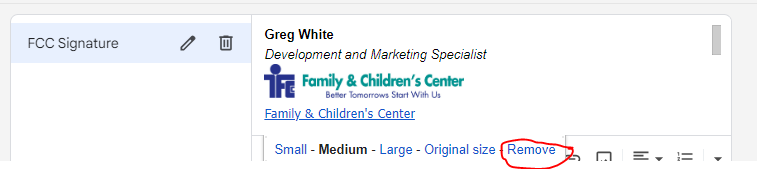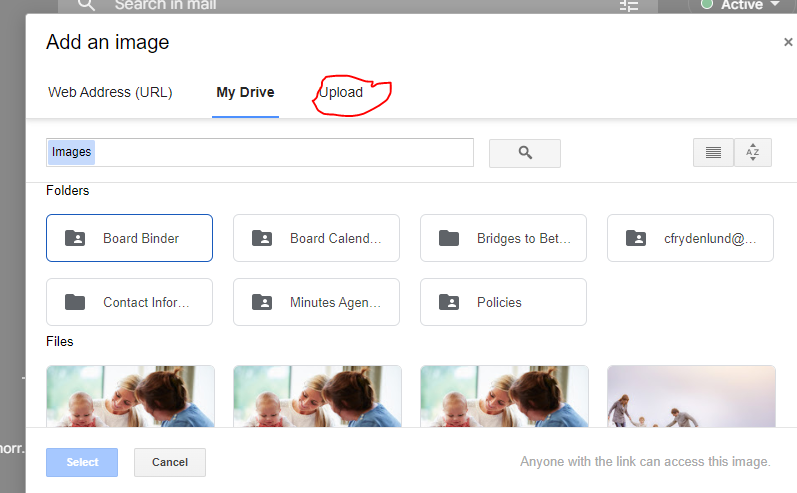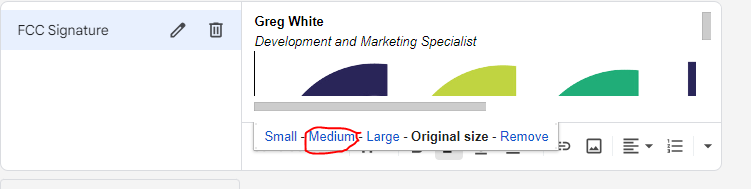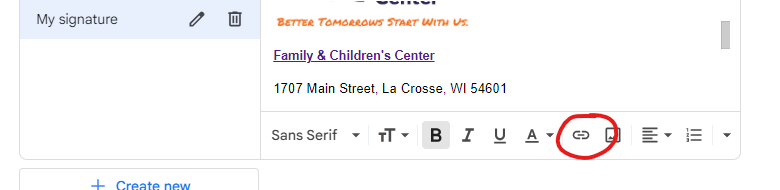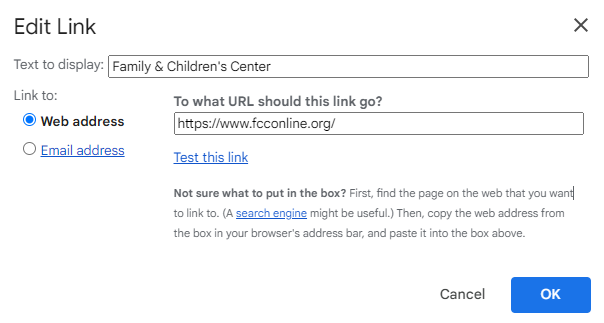We have made progress in a number of areas as far as implementing our refreshed logo, Check out the following to get the latest.
Employee IDs
New IDs are being prepared and will be distributed to supervisors next week. The new ID is a just a badge you can place at the front of your ID holder. For those of you with an older ID that has your picture printed on an access card, the new ID can be placed in front of that. We will produce these with the picture we have on file, however….if you want to submit a different picture to use for your ID please email that picture to Erin Nelson (enelson@fccnetwork.org) by the end of December and she will produce new IDs after the first of the year.
A couple notes about ID pictures:
- Make sure the picture is a good representation of you
- A neutral, solid color background is best
- Submitted pictures should cropped in a square as ID pictures are now
Email Signature Block
Please download and save this logo to your computer to use for your signature.
- Open your FCC email in your internet browser.
- In the upper right corner, click on the ‘gear’ icon.
- That will open a ‘quick settings’ panel on the right side of the screen. Click on the ‘See all settings’ text towards the top of the box.
- Scroll down the page to the signature portion of the page.
- Click on the previous logo. A small menu will appear below the image. Click ‘remove’ to remove the old logo.
- Place your cursor in the blank space that was created from removing the old logo. Your blinking cursor will appear in that space. Then click on the picture icon below the signature box (circled in red)
- That will open the ‘Add an image’ tab. Click upload. Navigate to where you have saved the image (often your downloads folder or your desktop).
- When selected, the image will appear original size in your signature. If not already selected, click on the image to bring up the sizing menu. Select medium.
- If you do not have Family & Children’s Center website hyperlinked in your signature, now is the time to add it.
- Press enter after the logo.
- Select the hyperlink option
- Enter the information exactly as below and click OK.
- When complete, scroll to the bottom of the page and click save changes.
Virtual Background
An updated version of the FCC background for use with video conferencing has been developed and can also be found under Forms at any time. Save this updated background as a .png to your computer and follow the instructions below to upload it to zoom.
- Sign in to the Zoom web portal.
- In the navigation menu, click Settings.
- In the Meeting tab, navigate to the Virtual Background option (under the In Meeting (Advanced) section) and verify that the setting is enabled.
- If the setting is disabled, click the status toggle to enable it. If a verification dialog displays, choose Turn On to verify the change.
- If the option is grayed out, it has been locked at either the group or account level, and you will need to contact your Zoom administrator.
- Once virtual background is enabled, click “host a meeting, with video on” and then click on “open zoom meeting”.
- In the bottom left, click on the arrow in start video and click on “choose virtual background”.
- Click on the + sign and then click on “add image”.
- This is where you will upload your saved .png with the FCC logo image.
- The picture you add will now be your background image for videos.
- Make sure “mirror my image” is not checked. Your background will be backwards for you, but correct for your audience.
- You may now end the video and log out of your zoom account.
Public Website
We have gone live with several updates to our public website which includes the new logo as well as some updated fonts and layout. Other less noticeable changes will take place in the near future as we work through a couple technical issues. Here is the link.
Forms and Procedures
You will note that changes have already been made to forms on The Depot, and we are in the process of updating procedures. Some have already been updated and others are getting done as time permits.
Depot Update
Watch for the new colors to appear on The Depot. We are awaiting changes to the existing artwork to incorporate our new colors – watch for the changes in the next few weeks.
Printed Materials
This could include everything from existing letterhead, and envelopes to appointment cards to business cards. Please make sure to use existing supplies you have of these materials before ordering more.