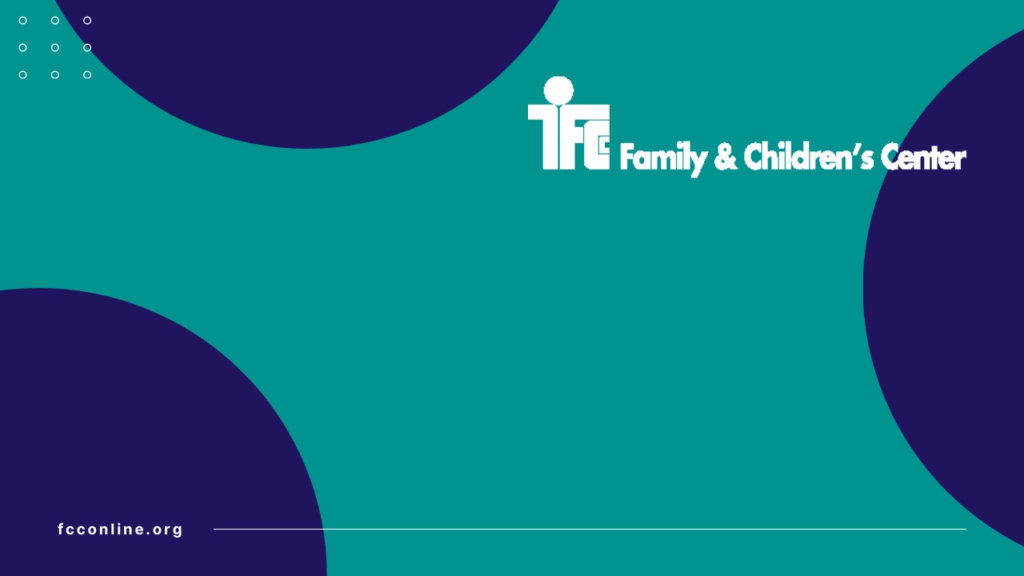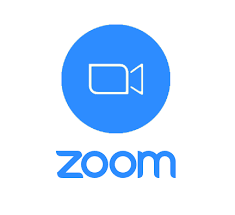 |
 |
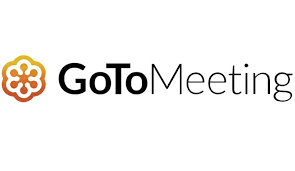 |
FCC has updated its official background for virtual meetings. If your computer meets the specifications, you should be using the official FCC background any time you participate in a virtual meeting and you are NOT in a work location. If you are in a work location, you are encouraged to use the official background, but it is not required.
Save the FCC Official Virtual Background as a .png to your computer and follow the instructions below to upload it to your preferred virtual meeting platform.
See below for the specific instructions for personalizing and using backgrounds in commonly used virtual meeting platforms. Each platform has system requirements and if your computer doesn’t meet these requirements the background option may not appear or work even if it does appear.
Doxy.me does not have a virtual background or blur option. I will update this post should either of those options become available.
As always, please do not hesitate to reach out to Jen Eads at jeads@fccnetwork.org or Mike Senn at tristatecomp@gmail.com if you are having complications getting your background set up.
System Requirements for Zoom Virtual Backgrounds
Windows- System Requirements Image only without a physical green screen (see above link for other operating systems)
| Zoom Version: | Operating System: |
|
|
Processor:
|
How to Use Virtual Backgrounds in Zoom
|
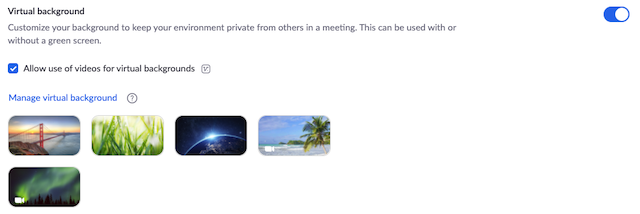 |
Cisco Webex System Requirements and Instructions for Use of Virtual Backgrounds
Windows- System Requirements (see above link for other operating systems)
| Webex Version: | Operating System: |
|
Windows 8 or Windows 10 64-bit |
Processor:
|
Memory:
|
|
Before You Join Click Change Background and then do one of the following:
|
During a Meeting In your self-view window, click the Video options icon, choose Change Virtual Background, and do one of the following:
When you’re ready for everyone in the meeting to see your background, click Apply. Webex remembers your selection for your next meeting. |
GoToMeeting System Requirements and Instructions for Use of Virtual Backgrounds
Operating System:
|
Processor:
|
Memory:
|
How to use virtual backgrounds in GoToMeeting
| After you’ve tested your camera, you can now proceed to change your actual background during a meeting to your preferred filter or background. | |
|
|